Canva Integration
- Xibo for Android
- DSDevices DSCS9X/95 Set-up Guide
- Install a White Label or a different Player version on DSDevices
- CEC Screen Power on/off with DSDevices
- Hardware Recommendations
- Philips Signage SoC Monitors
- Sony Bravia SoC
- Managing Storage on the Android Device
- Player Settings
- Players without an Internet Connection
- Remote Administration with SS Helper
- Restart Rooted Device with a Shell Command
- Running Xibo for Android
- Resolving Common Issues
- Error shown when I try to licence my Player?
- Player not updating from the CMS?
- I can see my Licence entry but the Player appears unlicensed?
- Error message - Player is missing dependencies
- My scheduled Layouts are not working?
- Layout won't play? Splash screen plays?
- Watchdog error message
- Troubleshooting for Administrators
- Audit Trail
- Log Information
- Player Logs
- Getting the Player Status
- Request Player Status via CMS - Logged in Players only
- Request Player Status directly from a Device
- Can I use the Xibo name / logo?
- Can I run a Xibo Player on Raspberry Pi?
- How can I increase the upload file size limit?
- How do Players communicate with the CMS?
- How many displays can Xibo support?
- How do I reset the Xibo_admin account password?
- Power On/Off for Players
- Testing with Xibo
- Why do I need a Default Layout?
- Xibo for Android FAQ's
- Autoplaying Embedded Youtube Videos
- Closing to Home screen
- Displaying Images
- Embedded TV
- External SD card not listed when running Banana-Pi
- Helper Command to change Time zone
- HTML5 Video
- Memory Notifications
- Menu not accessible
- SSL Support
- Using Portrait Displays
- Video wont play properly
Canva Integration
From Xibo CMS v2.3.12 and v3.0.3, designs created in Canva can be published directly into a Xibo Layout without having to leave the Canva dashboard.
Please note: Canva and the Xibo Canva app need access to your CMS over HTTPS to publish your designs. If your CMS is only available via HTTP, or on a private network, it will not be possible to use the app.
How to Publish from Canva for the first time using Xibo
From your Canva dashboard complete the following steps:
- Select Create a Design.
- Select Presentation 1920x1080 or create a custom size to match your intended display screen resolution.
- Using Canva, create and save your content.
- Once saved, click the three dots found in the top right hand corner of the screen.
- Enter Xibo in the search field ’ How would you like to publish?’

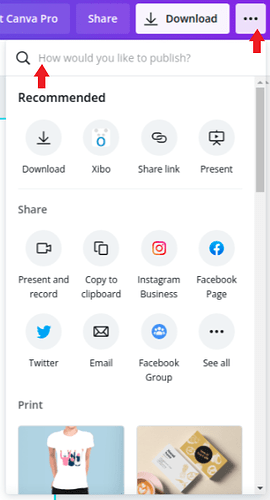
- Click Connect.

- This will open the ‘Connect to Xibo’ popup:
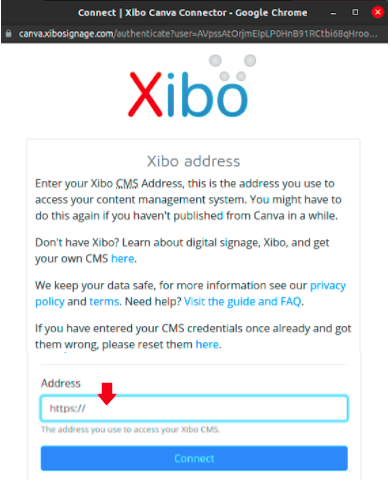
"canva.xibosignage.com" URL and making sure the padlock icon is present, denoting a secure connection.

- Enter your full CMS URL, including
https:// - Click Connect and follow the steps from the appropriate section below.
Connecting to a Xibo Cloud hosted CMS
- Clicking Connect will take you directly to your CMS and ask you to login.
- Click Approve to grant Canva full access.
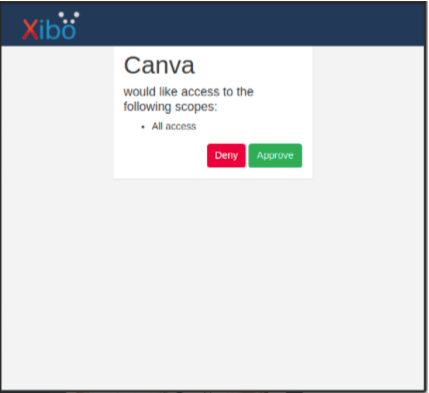
Connecting to a self-hosted/on-premise CMS
- You will be prompted to enter a Client ID and Client Secret.
- To get these credentials you will need to login to your CMS as a Super Administrator User and navigate to the Applications page to create a new Application called “Canva”
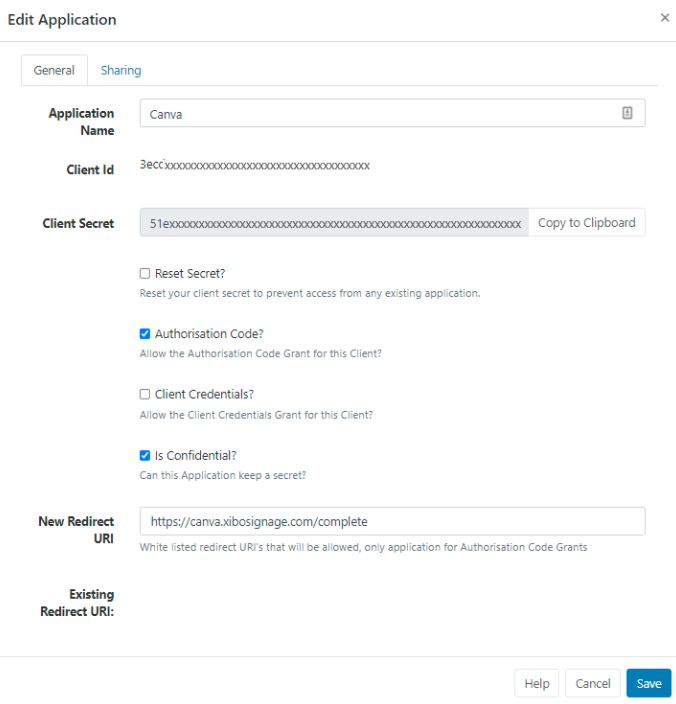
- Tick Authorisation Code.
- Tick Is Confidential.
- Enter
https://canva.xibosignage.com/completein the New Redirect URI field. - From the Sharing tab, tick All for Scopes.
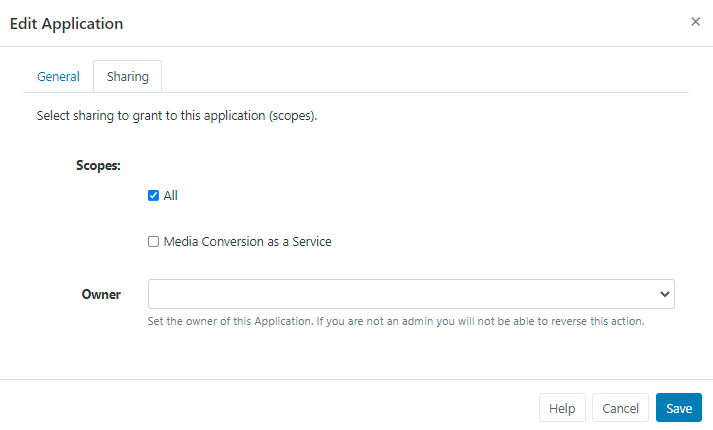
- Make a note of the Client ID and Client Secret.
- Click to Save.
- Enter the Client ID and Client Secret into the Connect to Xibo popup.
- Click Register.
Once you have registered you will be taken back to your CMS to complete the approval to grant Canva access.
Publishing to Xibo
- Once approved, use the dropdown to select which file type to use.
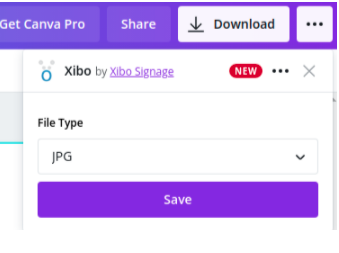
- Click to Save
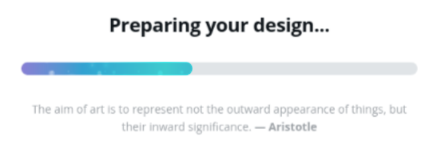
Once successfully saved, you can continue editing your current design in Canva, return to your Canva homepage or go directly to the Layout by clicking on View in Xibo.
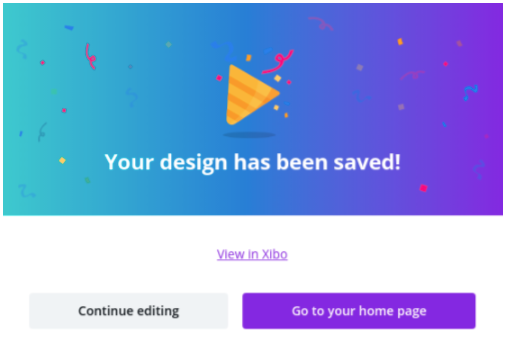
Published Layout viewed in Xibo:
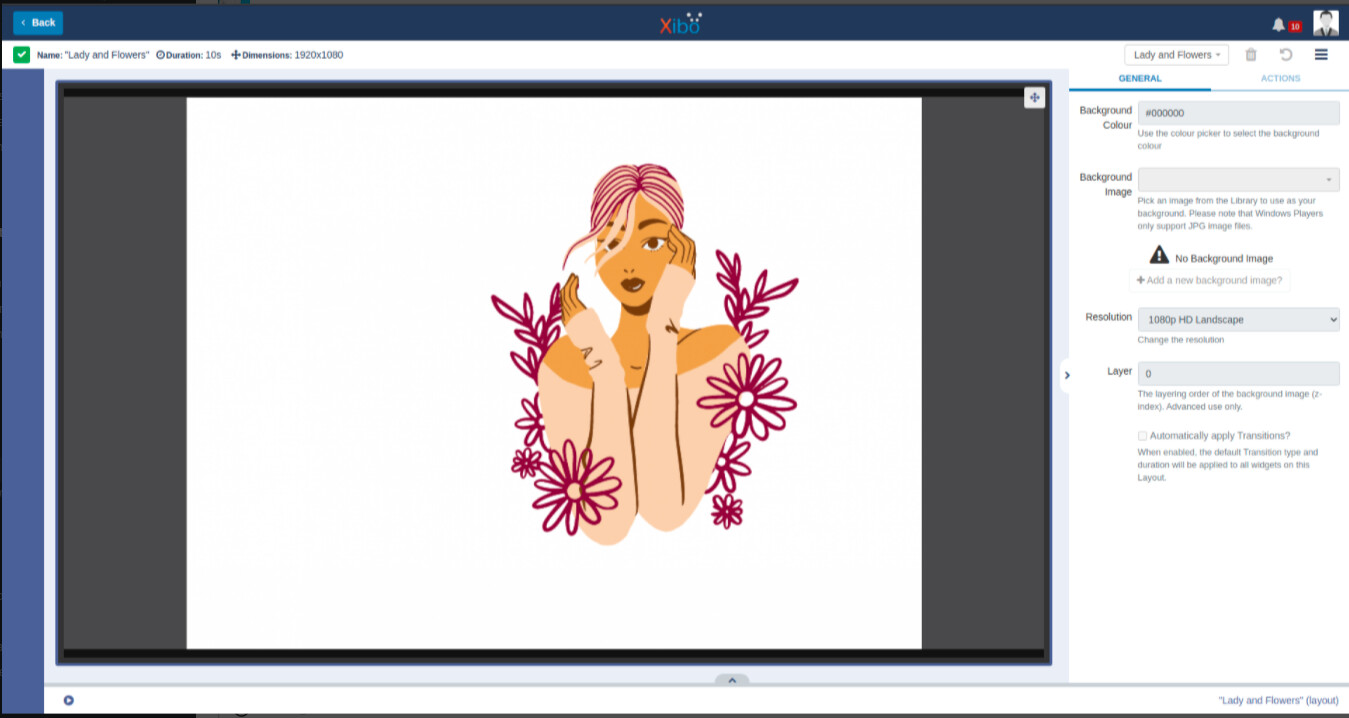
FAQs:
Q: What file formats can be published to Xibo?
A: Currently JPG and PNG image formats can be published to Xibo. We are working with the Canva team to offer more formats in the future!
Q: What about white labelling?
A: Unfortunately the Canva app cannot be white labelled.
Q: Can you just upload an image from Canva to Xibo rather than creating a new layout with each design?
A: We had to choose from one or the other, so we went for the full layout reason being it’s easier to delete the layout than it is to create it.
Q: I have an error message in Canva “Problem publishing design”?
A: If a User deletes the standard “1080p HD Landscape / 1080p HD Portrait” resoultions within their CMS, the User publishing from Canva will need to have Feature access/Permission to create resolutions in order to successfully publish.
Q: Where can I get support with the Canva app?
A: If you are a Xibo Cloud hosting customer then please open a Ticket via My Account. If you are self-hosting/on-prem then please create a topic in the Get Help section on the Xibo Community.
Q: Can I connect an on-premise CMS?
A: Yes you can, but Canva and the Xibo Canva app need access to your CMS over HTTPS to publish your designs. If your CMS is only available via HTTP, or on a private network, it will not be possible to use the app.
Q: I’m getting the following Canva connection error
{"error":"invalid_client","error_description":"Client authentication failed","message":"Client authentication failed"}?A: The error message indicates incorrect client information, manually correct your CMS credentials by visiting this link: Register | Xibo Canva Connector


