User Support
- Modules and Connectors
- Audio
- Calendar
- Clock
- Countdown
- Currencies
- Dashboard
- DataSet
- Embedded
- Flash
- Google Traffic
- HLS
- HTML Package
- Image
- Local Video
- Mastodon
- Menu Board Category
- Menu Board Products
- Notifications
- Playlist
- PowerPoint
- Shell Command
- Stocks
- Ticker
- Video
- Video In
- Weather
- Webpage
- World Clock
User Support
So you can get the best support from us we ask that you provide us with specific information when contacting us with a support request:
- The version of the software that you are using.
- Description of the issue you are experiencing.
- Detailed steps so that the issue can be recreated by our team.
- Download a troubleshoot zip file from the CMS central ‘error log’ and attach to your support ticket.
CMS error log
The CMS collects messages from all the components within the platform; CMS, Players, API, Maintenance etc and so is a valuable resource when investigating issues.
CMS logging can be provided from the Report Fault page located under the Advanced section of the Menu. Click on start to be taken through the fault wizard which will guide you through the steps to collect and download a troubleshoot.zip file.
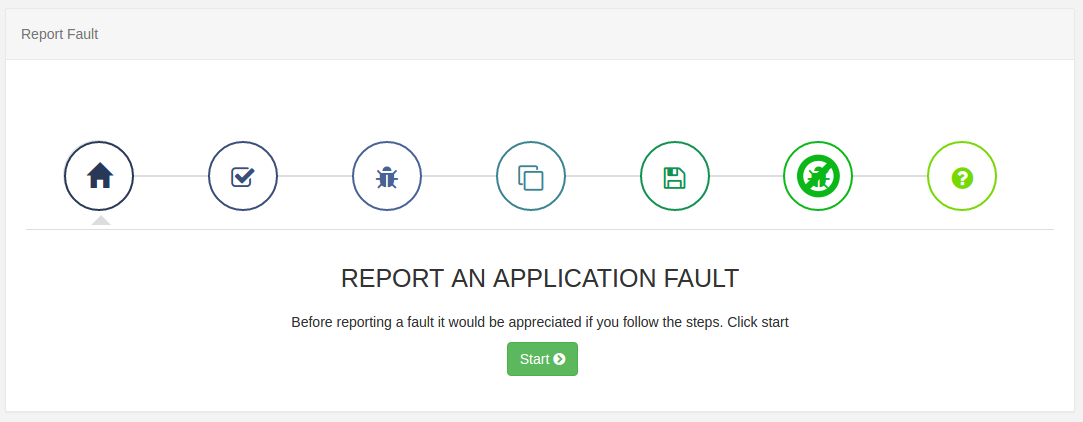

Depending on the issue that you are experiencing, we may ask for additional information.
Provide a screenshot of the Player Status
Access the status page on Players by following the steps for the Player type:
Windows / Linux - Whilst Xibo is running, click i on the keyboard to open the Status screen.
Android - Connect a mouse to your device and click on the screen whilst Xibo is running. Choose ‘Status’ from the Action bar at the top of the screen.
webOS / Tizen - Press the OK or Enter button on your webOS remote control whilst Xibo is running and choose ‘Status’ from the Action bar at the top of the screen.
Contacting us…
Customers on a Professional, Business or Enterprise Plan have access to our experts on our Help Desk. Please open a ticket via My Account if you need assistance.
Community Forum
The Xibo Community provides a wealth of knowledge and expertise from its members as well as our own support team, with many answered questions, support guides and feature walkthroughs accessible to all.


