User Profile
The User Profile is used to set Preferences, Edit Profile and manage options for the logged in User.
Located in the top right of the CMS, click on the icon to open.
The CMS time and timezone that has been set in the Regional settings is displayed here!
For further information regarding post installation set up, please click here
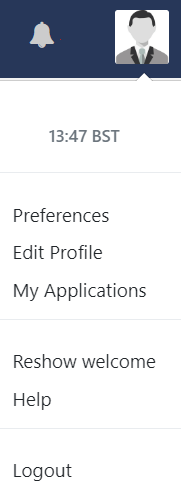
Preferences
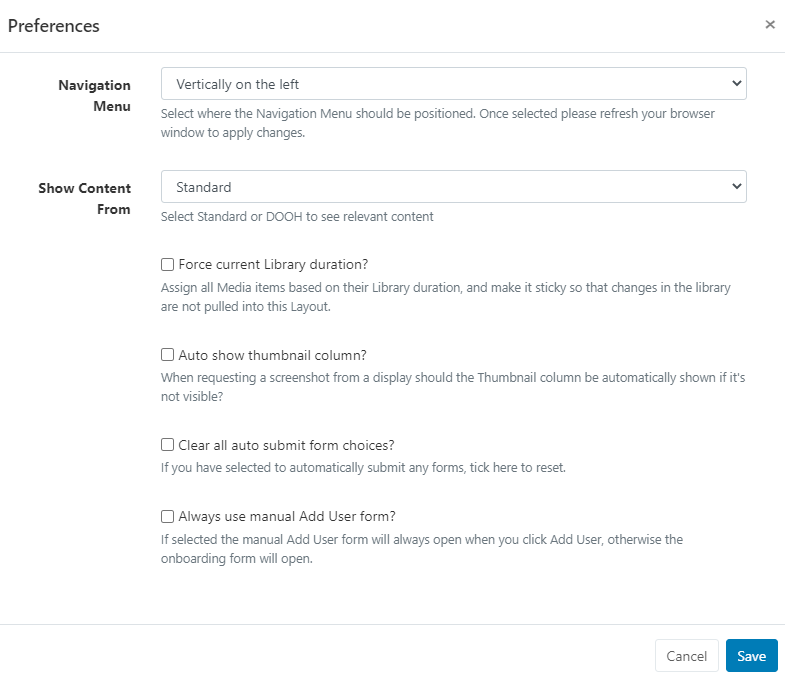
-
Use the drop down menu to select how you would like the Navigation Menu to be positioned for the CMS.
Once selected and saved, ensure you refresh your browser to apply the change.
-
Use the drop down to view only relevant content as, Standard CMS content or DOOH content.
DOOH content can be a separate view for Users that have authorised DOOH Applications as viewed under My Applications.
-
Force current Library duration so that any changes made to the media item in the Library are not pulled into Layouts.
-
Use this option to automatically show the thumbnail column when requesting screenshots from Displays.
-
This option allows a User to reset all forms that have been selected to automatically submit.
The Auto Submit form functionality is available from v3.0.0, for more information see Grids
-
Select this option to always show a manual ‘Add User’ form when adding new User’s to the system. When disabled, the onboarding wizard will be used instead.
Use pre configured User Groups for easier User onboarding using the wizard, available from v3.0.0!
Edit Profile
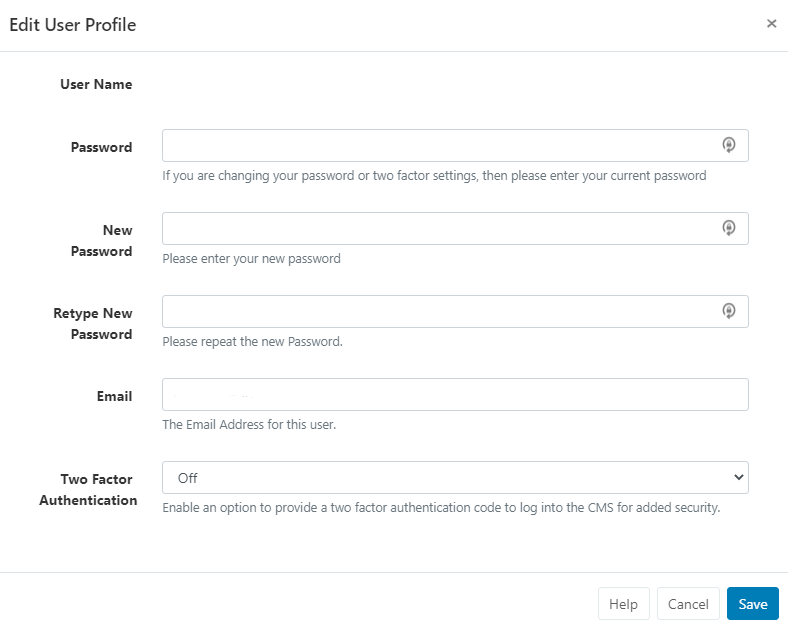
The Edit User Profile form allows a logged in User to:
-
Change Passwords
-
Update a User Email address
-
Enable Two Factor Authentication
My Applications
From v3.1.0 Applications that have been authorised by the User can be viewed from here.
Administrators will need to add the required information from the Applications page under the Administration section of the main CMS menu.
Reshow Welcome
Take a short tour of the CMS to assist with navigation and functionality.
Help
Click to view the User Manual for guidance and improve understanding of the CMS features and functionality.
Logout
Click to securely logout of the CMS Instance after each User session.
All new Users are strongly advised to navigate to the User Profile menu to change their password the first time they log into the CMS.